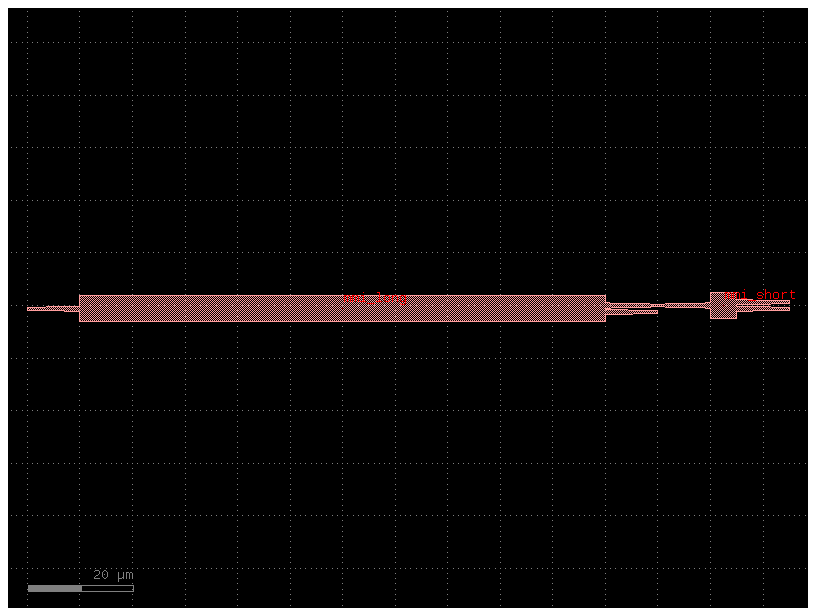You have two options for working with gdsfactory:
- python flow: you define your layout using python functions (Parametric Cells), and connect them with routing functions.
- YAML Place and AutoRoute: you define your Component as Place and Route in YAML. From the netlist you can simulate the Component or generate the layout.
The YAML format contains the schematic together with placement information.
YAML is a human readable version of JSON that you can use to define placements and routes
to define a a YAML Component you need to define:
- instances: with each instance setting
- placements: with X and Y
And optionally:
- routes: between instance ports
- connections: to connect instance ports to other ports (without routes)
- ports: define input and output ports for the top level Component.
For using the Schematic YAML Place and AutoRoute we highly recommend using GDSFactory+ for a seamless and efficient design experience.
from IPython.display import Code
import gdsfactory as gf
filepath = "yaml_pics/pads.pic.yml"
Code(filepath, language="yaml+jinja")c = gf.read.from_yaml(filepath)
c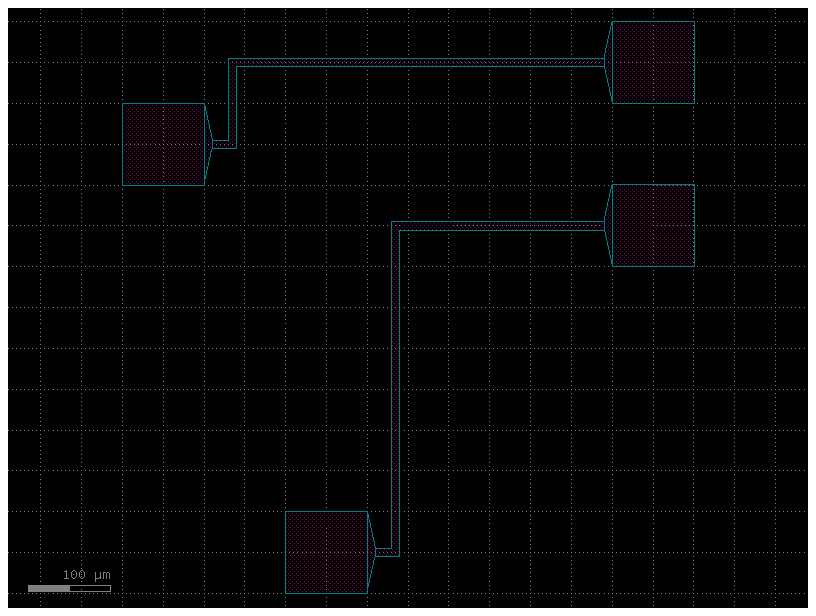
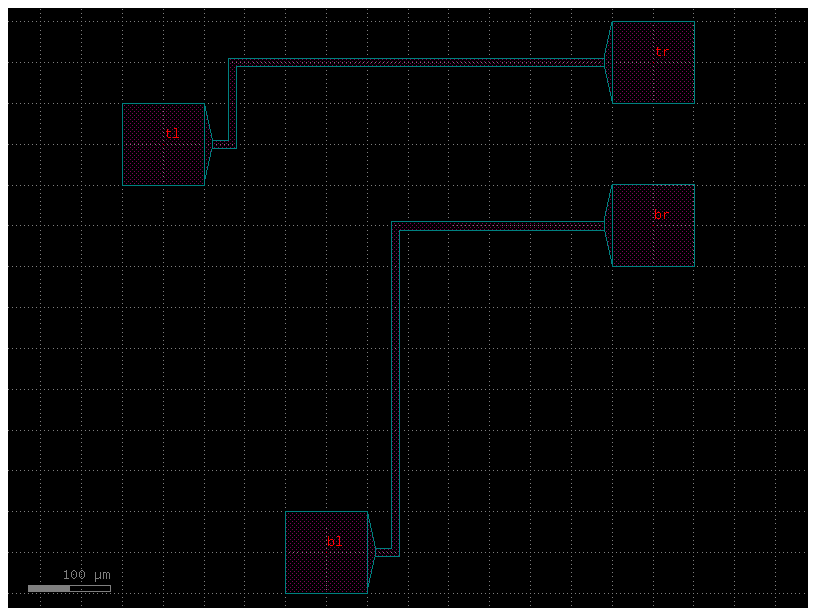
Lets start by defining the instances and placements section in YAML
Lets place an mmi_long where you can place the o1 port at x=20, y=10
filepath = "yaml_pics/mmis.pic.yml"
Code(filepath, language="yaml+jinja")c = gf.read.from_yaml(filepath)
c.plot()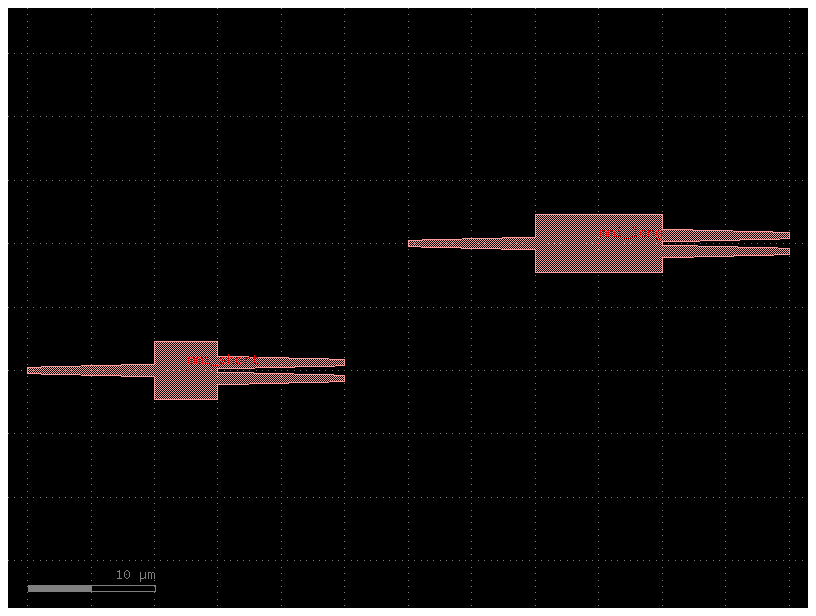
ports¶
You can expose any ports of any instance to the new Component with a ports section in YAML
Lets expose all the ports from mmi_long into the new component.
Ports are exposed as new_port_name: instance_name, port_name
filepath = "yaml_pics/ports_demo.pic.yml"
Code(filepath, language="yaml+jinja")c = gf.read.from_yaml(filepath)
c.plot()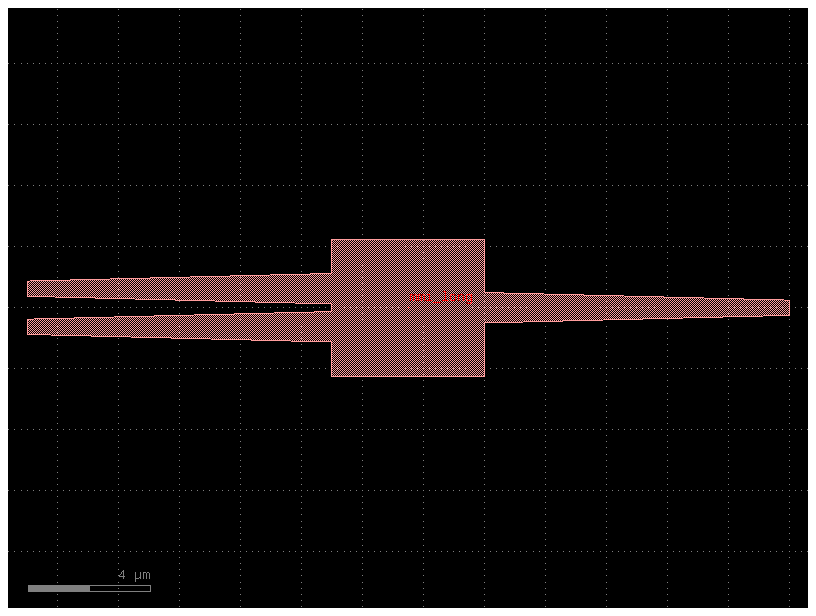
You can also define a mirror placement using a port
Try mirroring with other ports o2, o3 or with a number as well as with a rotation 90, 180, 270
filepath = "yaml_pics/mirror_demo.pic.yml"
Code(filepath, language="yaml+jinja")c = gf.read.from_yaml(filepath)
c.plot()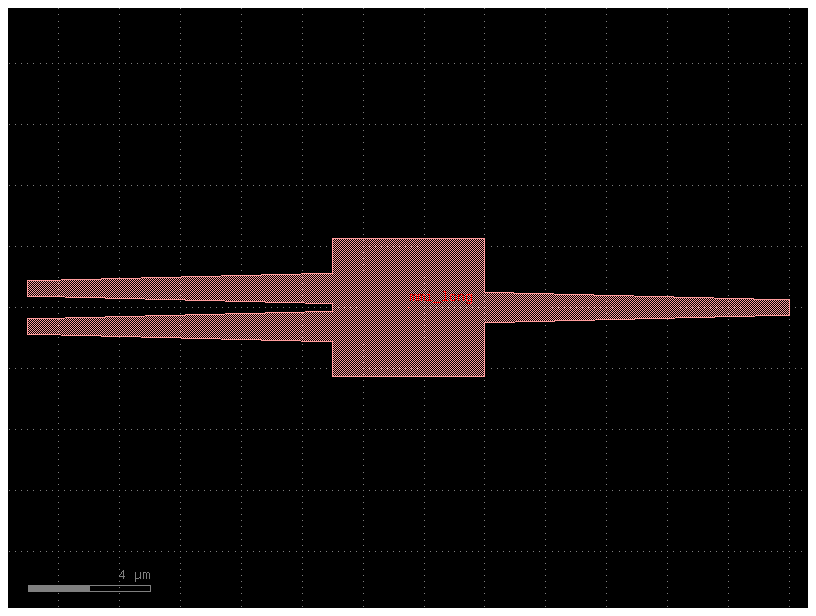
connections¶
You can connect any two instances by defining a connections section in the YAML file.
it follows the syntax instance_source,port : instance_destination,port
filepath = "yaml_pics/connections_demo.pic.yml"
Code(filepath, language="yaml+jinja")c = gf.read.from_yaml(filepath)
c.plot()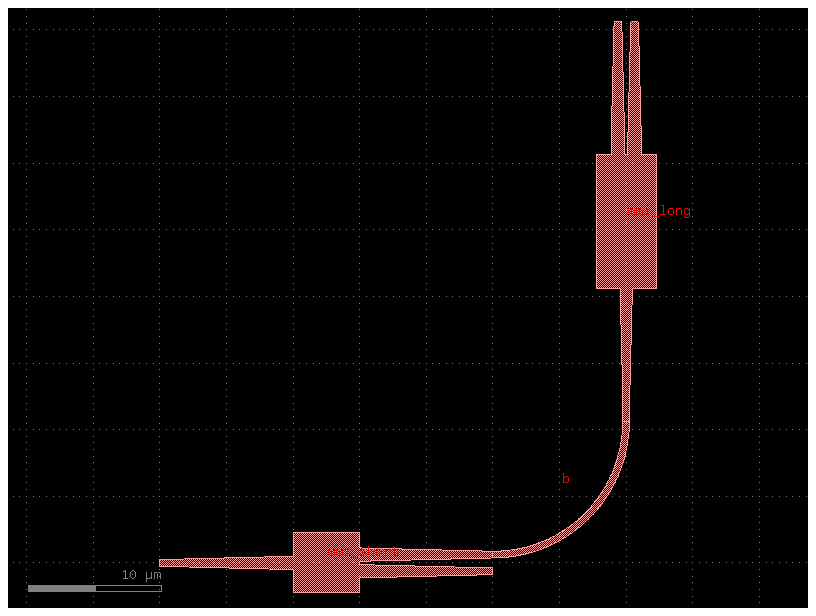
Relative port placing
You can also place a component with respect to another instance port
You can also define an x and y offset with dx and dy
filepath = "yaml_pics/relative_port_placing.pic.yml"
Code(filepath, language="yaml+jinja")c = gf.read.from_yaml(filepath)
c.plot()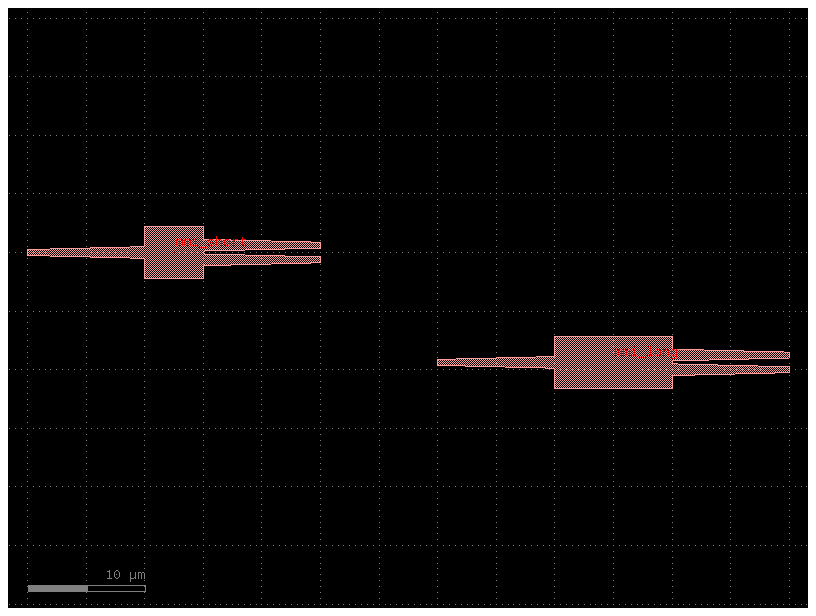
routes¶
You can define routes between two instances by defining a routes section in YAML
it follows the syntax
routes:
route_name:
links:
instance_source,port: instance_destination,port
settings: # for the route (optional)
waveguide: strip
width: 1.2
filepath = "yaml_pics/routes.pic.yml"
Code(filepath, language="yaml+jinja")c = gf.read.from_yaml(filepath)
c.plot()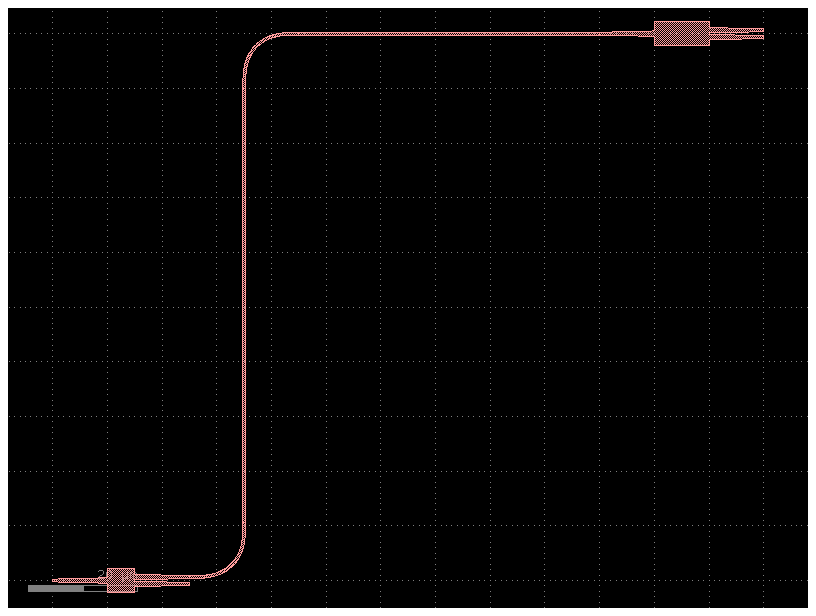
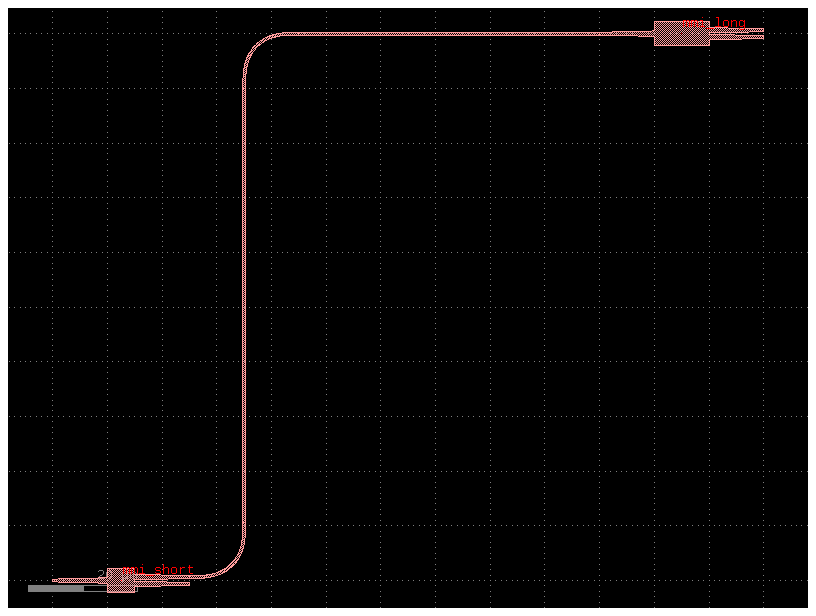
routes with steps¶
You can define steps on the route as part of the settings
filepath = "yaml_pics/routes_steps.pic.yml"
Code(filepath, language="yaml+jinja")c = gf.read.from_yaml(filepath)
c.plot()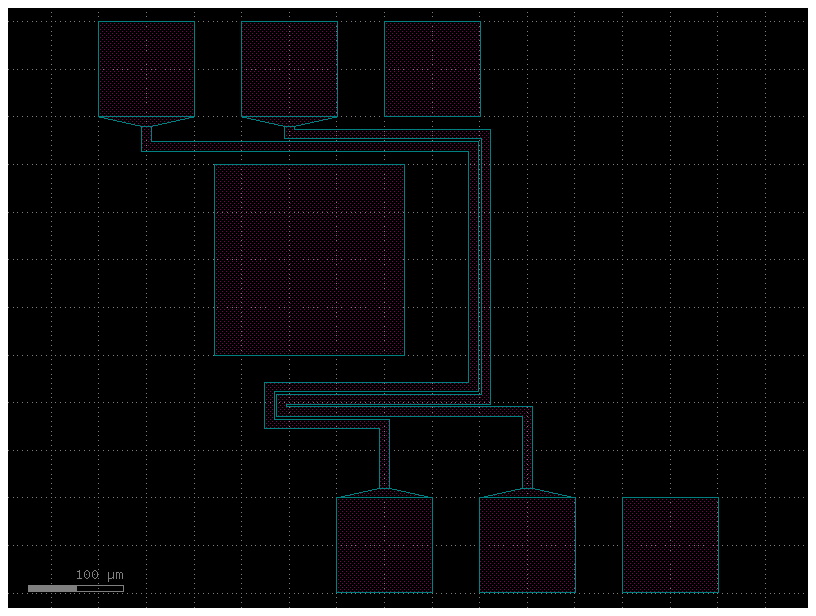
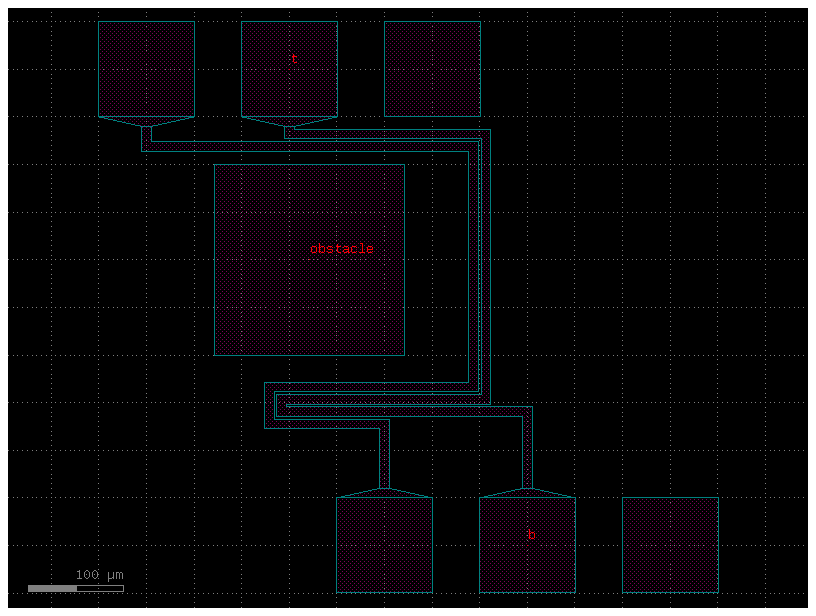
routes with waypoints¶
You can define waypoints along the route as part of the settings
filepath = "yaml_pics/routes_waypoints.pic.yml"
Code(filepath, language="yaml+jinja")c = gf.read.from_yaml(filepath)
c.plot()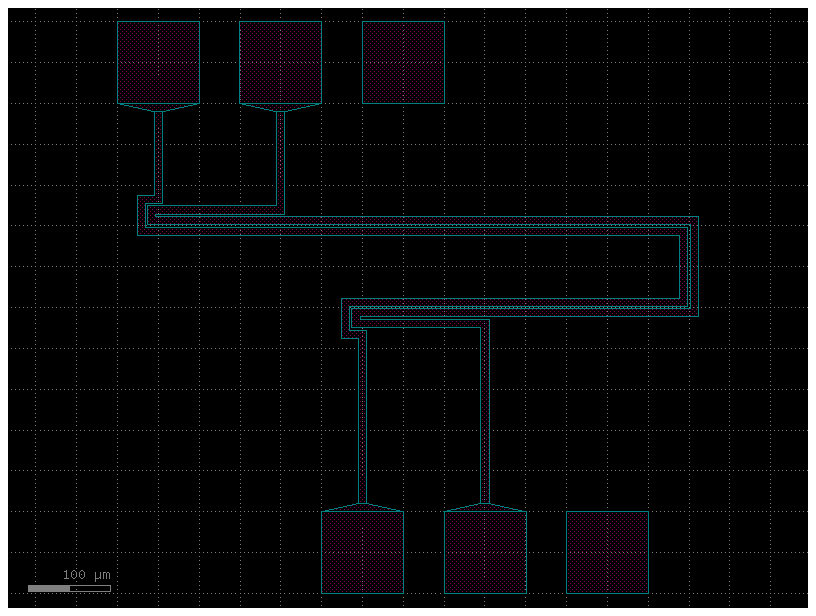
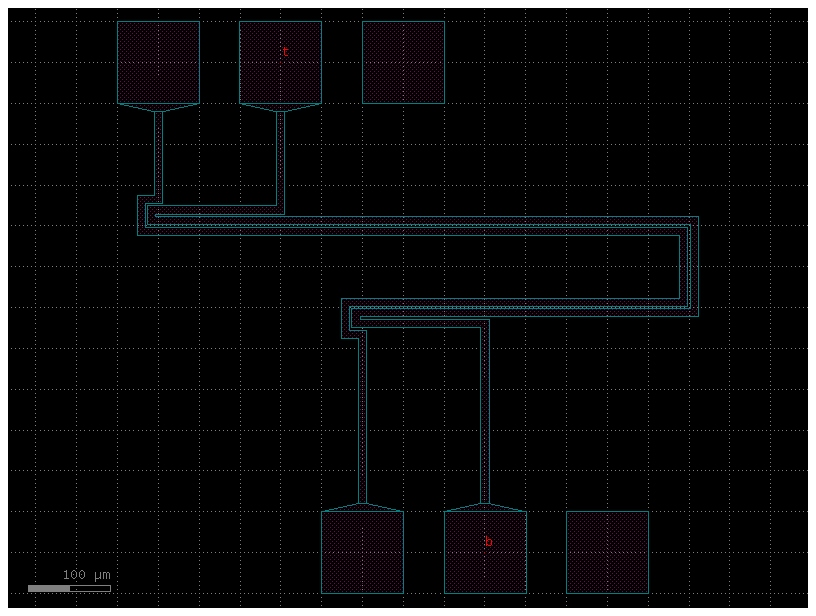
instances, placements, connections, ports, routes¶
Lets combine all you learned so far.
You can define the netlist connections of a component by a netlist in YAML format
Note that you define the connections as instance_source.port -> instance_destination.port so the order is important and therefore you can only
change the position of the instance_destination
You can define several routes that will be connected using gf.routing.route_bundle
filepath = "yaml_pics/routes_mmi.pic.yml"
Code(filepath, language="yaml+jinja")c = gf.read.from_yaml(filepath)
c.plot()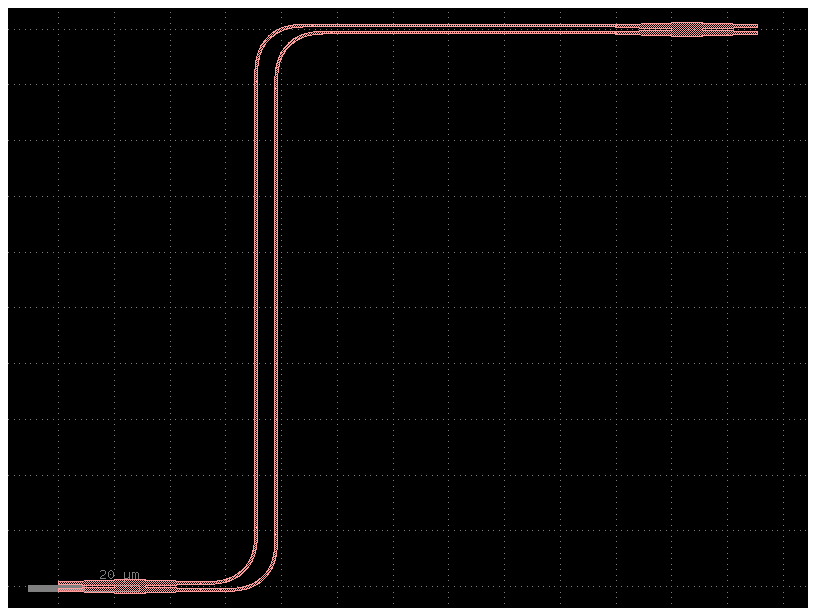
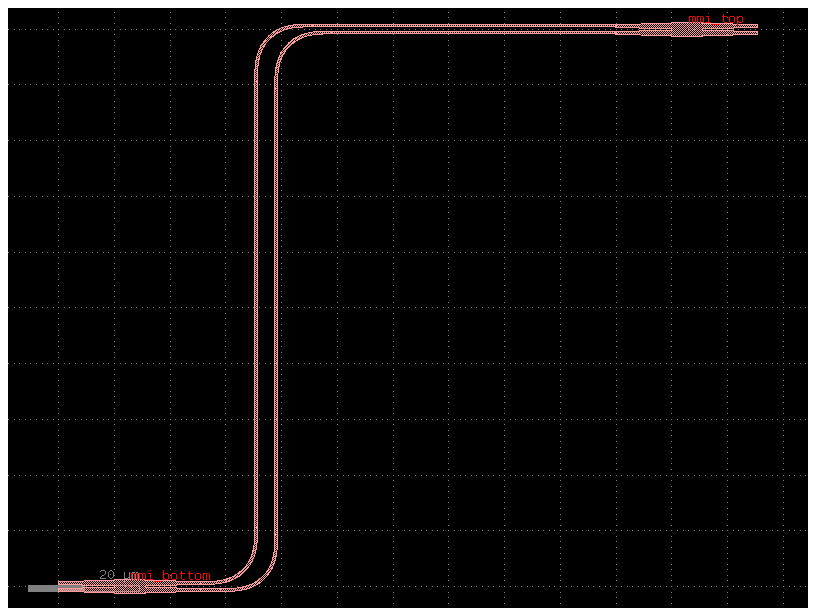
For placement you can define x, y, rotation and mirror:
Notice that mirror is defined as mirror: True and rotation as rotation: 90, mirror is equivalent to mirror_y, so if you want to mirror in the x axis you can use mirror and rotate 180 degrees.
mirror = """
instances:
a:
component: bend_circular
placements:
a:
mirror: True
"""
gf.read.from_yaml(mirror)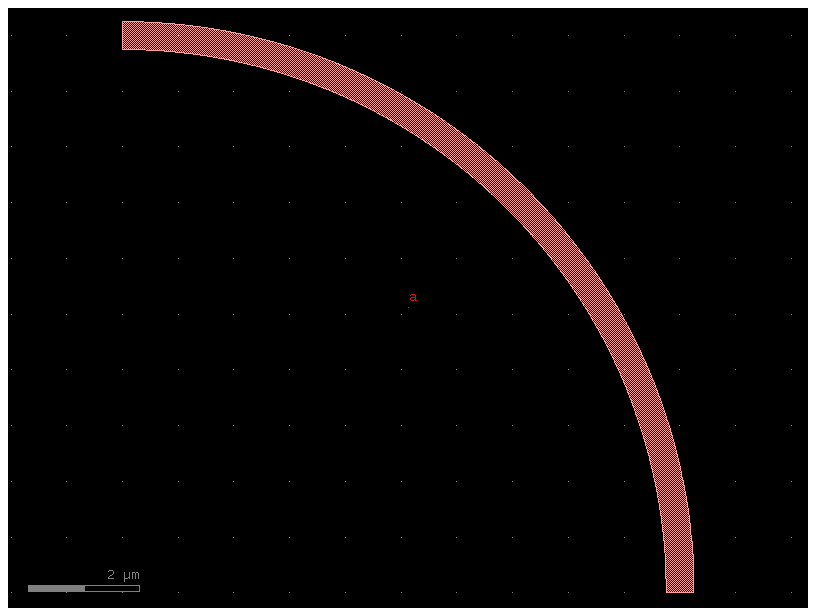
mirror = """
instances:
a:
component: bend_circular
placements:
a:
mirror: True
rotation: 180
"""
gf.read.from_yaml(mirror)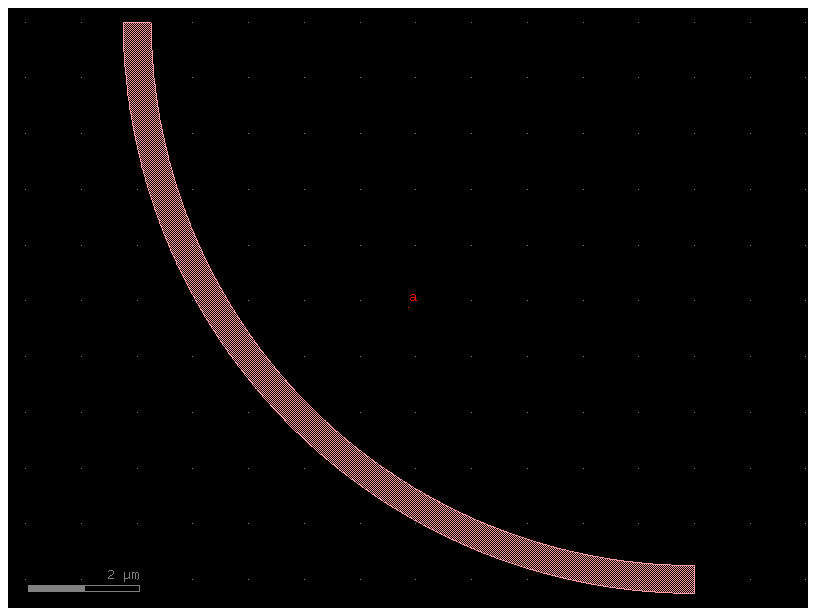
You can also add custom component_factories to gf.read.from_yaml
@gf.cell
def pad_new(size=(100, 100), layer=(1, 0)):
c = gf.Component()
compass = c << gf.components.compass(size=size, layer=layer)
c.ports = compass.ports
return c
gf.get_active_pdk().register_cells(pad_new=pad_new)
c = pad_new()
c.plot()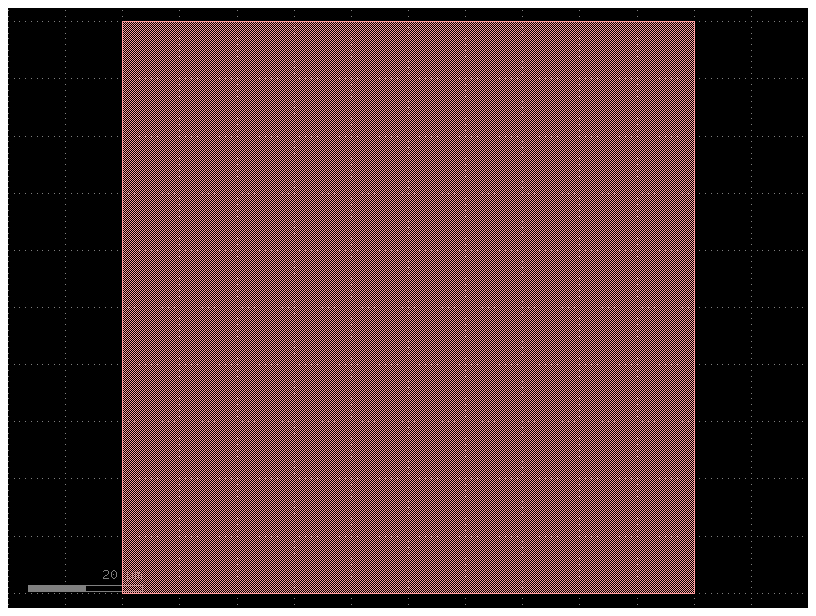
filepath = "yaml_pics/new_factories.pic.yml"
Code(filepath, language="yaml+jinja")c = gf.read.from_yaml(filepath)
c.plot()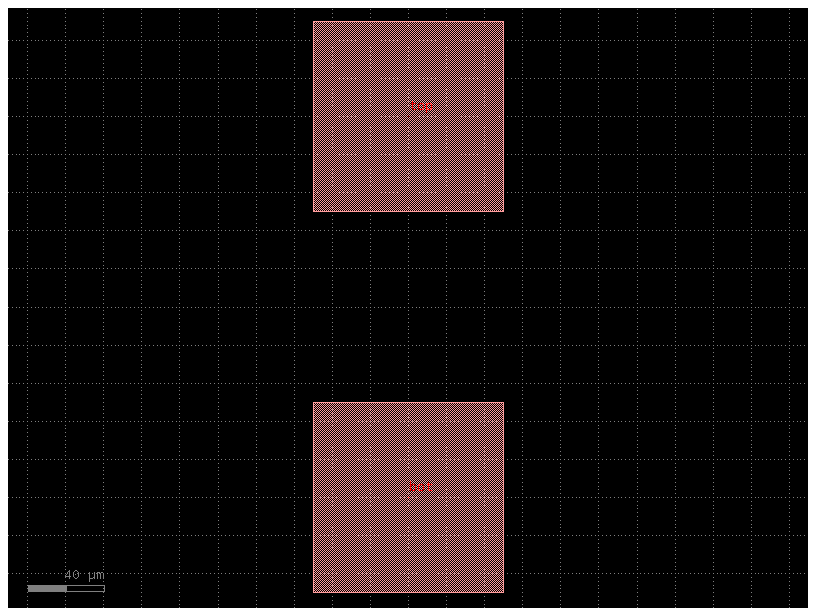
filepath = "yaml_pics/routes_custom.pic.yml"
Code(filepath, language="yaml+jinja")c = gf.read.from_yaml(filepath)
c.plot()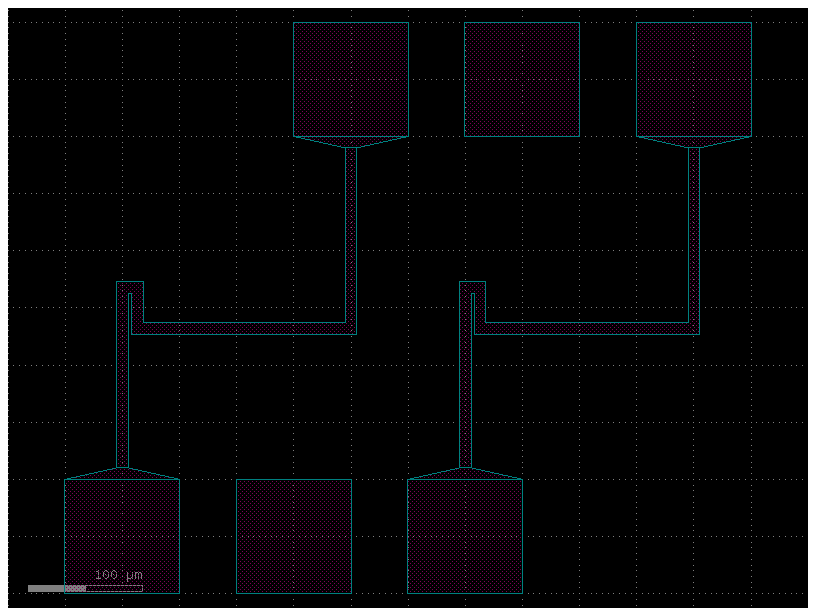
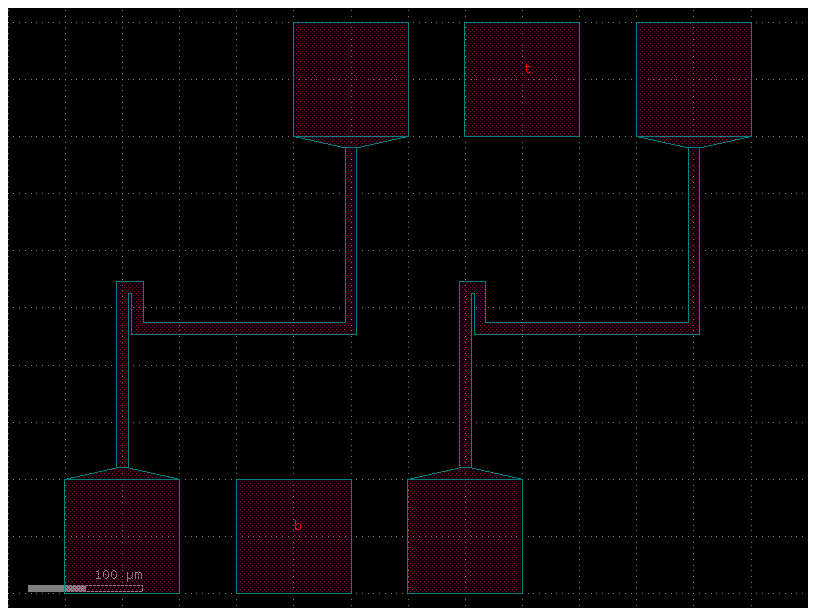
Also, you can define route bundles with different settings and specify the route factory as a parameter as well as the settings for that particular route alias.
Arrays¶
You can also define arrays and connect to the array ports using the instance<column,row>,port_name syntax:
sample_array = """
instances:
sa:
component: straight
array:
columns: 2
column_pitch: 20
rows: 3
row_pitch: 20
b:
component: bend_euler
connections:
b,o1: sa<1.1>,o2
routes:
b1:
settings:
cross_section: strip
links:
sa<0.0>,o2: sa<1.0>,o1
ports:
o1: b,o2
o2: sa<0.0>,o1
"""
gf.read.from_yaml(sample_array)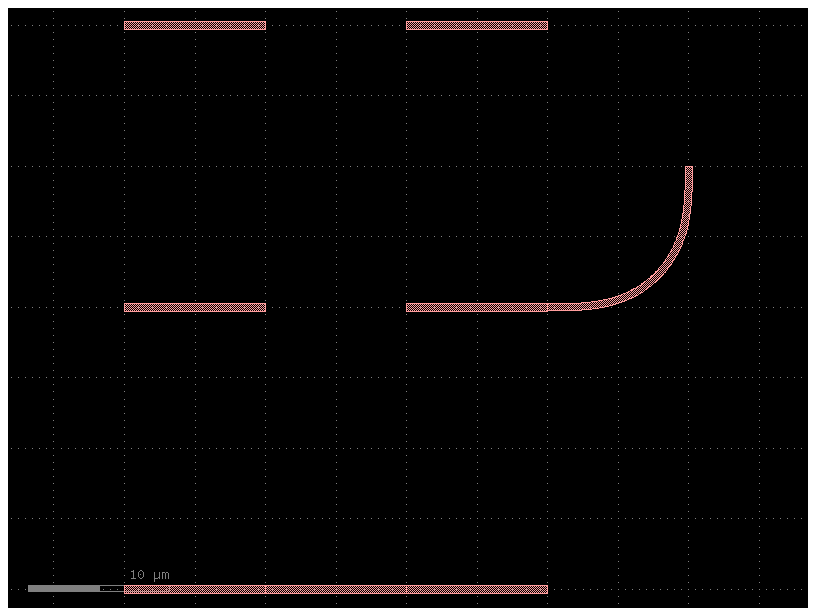
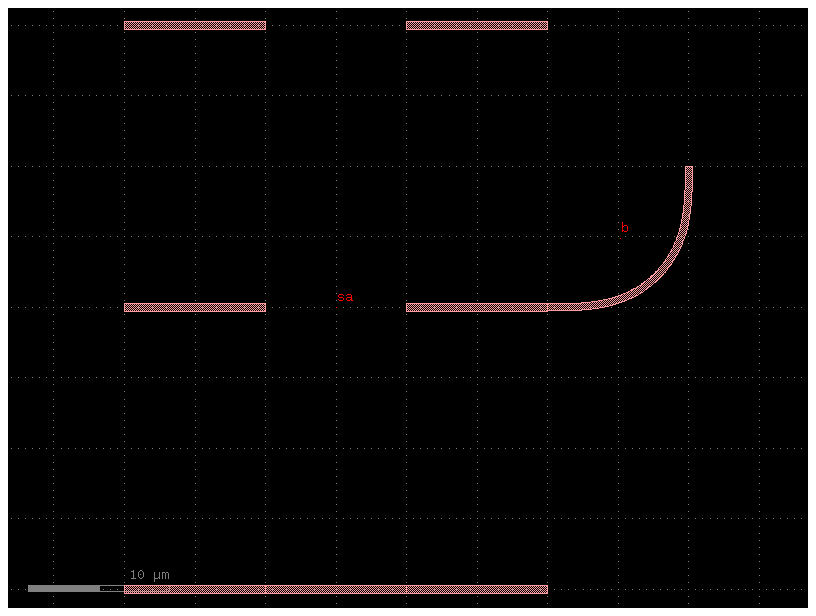
Arrays with routes¶
You can also define groups of route ports in a group using the instance_name,port_base:index_start:index_end syntax:
For example, if you have an instance a with o3 and o4 ports, you can define a group of ports a,o:3:4 to connect the o3 and o4 ports of the instance a to the same port of another instance b.
port_array_optical = """
instances:
a:
component: nxn
b:
component: nxn
placements:
b:
x: 50
y: 50
mirror: True
rotation: 180
routes:
optical:
settings:
cross_section: strip
links:
a,o:3:4: b,o:3:4
"""
gf.read.from_yaml(port_array_optical)/home/runner/work/gdsfactory/gdsfactory/gdsfactory/read/from_yaml.py:1226: UserWarning: Bundle format 'inst,port:{i}:{j}' (with two columns) has been deprecated. Please use 'inst,port{i}-{j}' (with a single dash)
warnings.warn(warning)
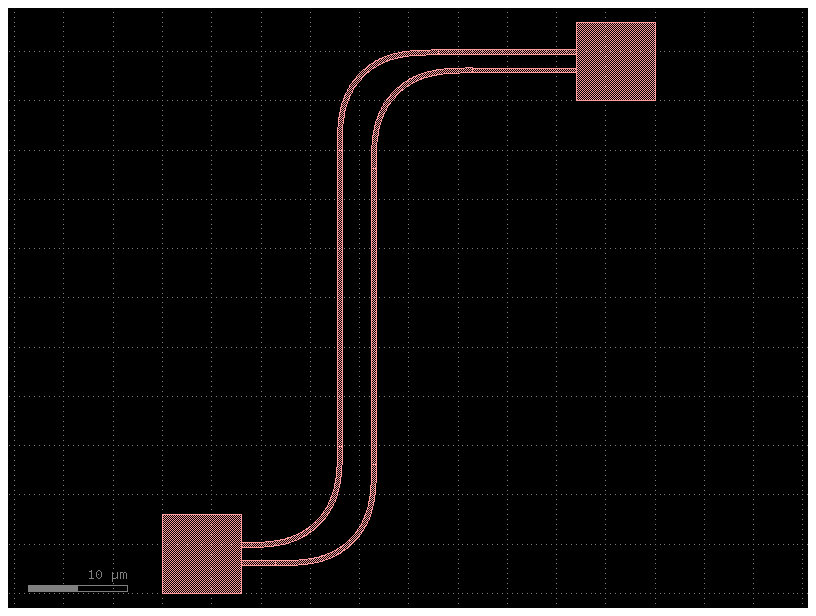
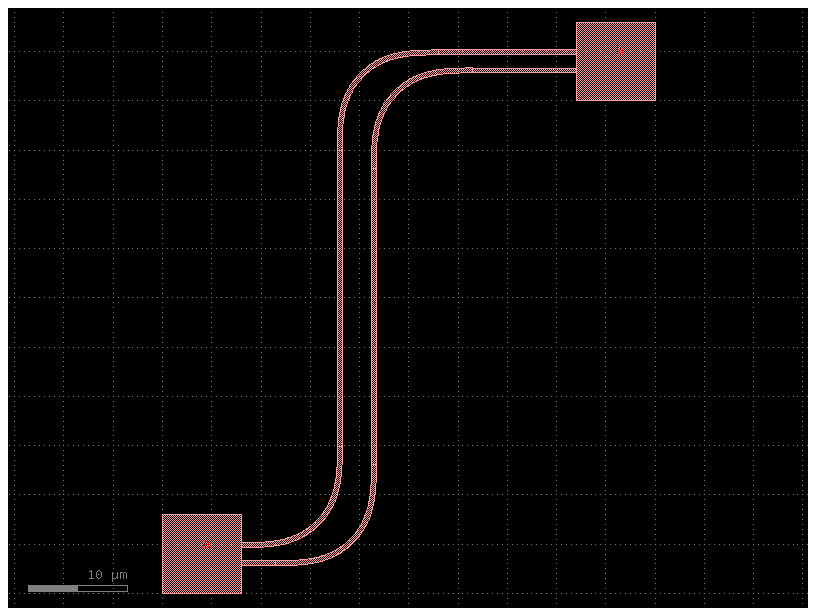
port_array_electrical = """
instances:
t:
component: pad_array
settings:
port_orientation: 270
columns: 10
auto_rename_ports: True
b:
component: pad_array
settings:
port_orientation: 90
columns: 10
auto_rename_ports: True
placements:
t:
x: 500
y: 600
routes:
electrical:
settings:
start_straight_length: 150
end_straight_length: 150
cross_section: metal_routing
allow_width_mismatch: True
sort_ports: True
links:
t,e:10:1: b,e:1:10
"""
gf.read.from_yaml(port_array_electrical)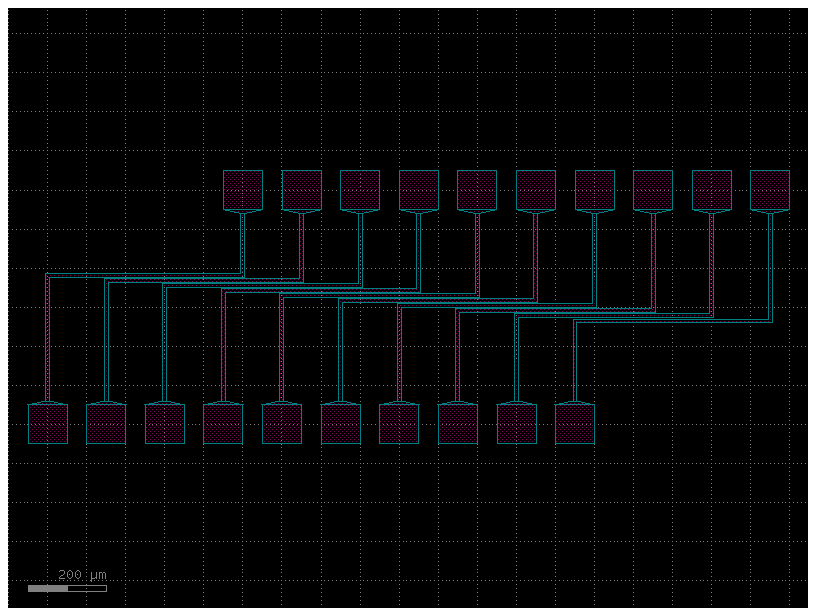
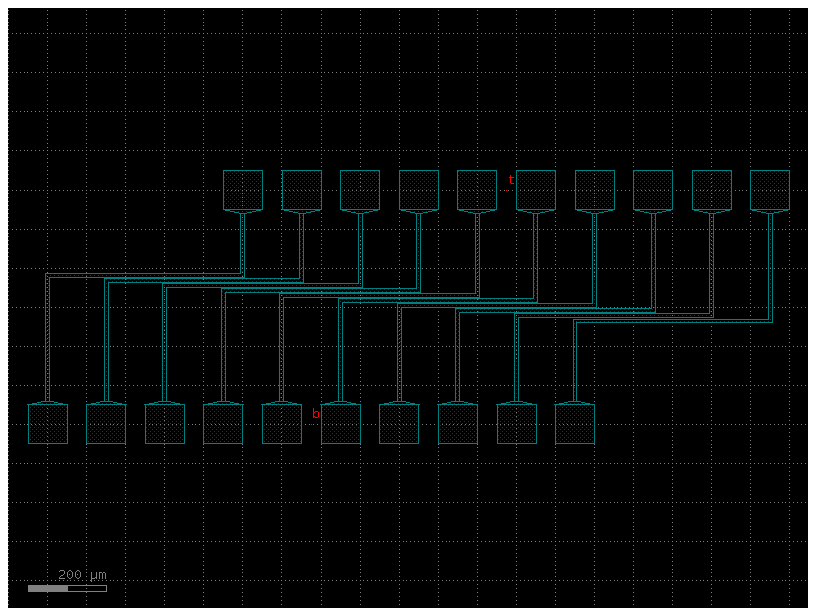
Jinja Pcells¶
You use jinja templates in YAML cells to define Pcells.
from IPython.display import Code
import gdsfactory as gf
from gdsfactory.read import cell_from_yaml_template
jinja_yaml = """
default_settings:
length_mmi:
value: 10
description: "The length of the long MMI"
width_mmi:
value: 5
description: "The width of both MMIs"
instances:
mmi_long:
component: mmi1x2
settings:
width_mmi: {{ width_mmi }}
length_mmi: {{ length_mmi }}
mmi_short:
component: mmi1x2
settings:
width_mmi: {{ width_mmi }}
length_mmi: 5
connections:
mmi_long,o2: mmi_short,o1
ports:
o1: mmi_long,o1
o2: mmi_short,o2
o3: mmi_short,o3
"""
pic_filename = "demo_jinja.pic.yml"
with open(pic_filename, mode="w") as f:
f.write(jinja_yaml)
pic_cell = cell_from_yaml_template(pic_filename, name="demo_jinja")
gf.get_active_pdk().register_cells(
demo_jinja=pic_cell
) # let's register this cell so we can use it later
Code(filename=pic_filename, language="yaml+jinja")You’ll see that this generated a python function, with a real signature, default arguments, docstring and all!
help(pic_cell)Help on function demo_jinja:
demo_jinja(*, length_mmi=10, width_mmi=5) -> gdsfactory.component.Component
demo_jinja: a templated yaml cell. This cell accepts keyword arguments only
Keyword Args:
length_mmi: The length of the long MMI
width_mmi: The width of both MMIs
You can invoke this cell without arguments to see the default implementation
c = pic_cell()
c.plot()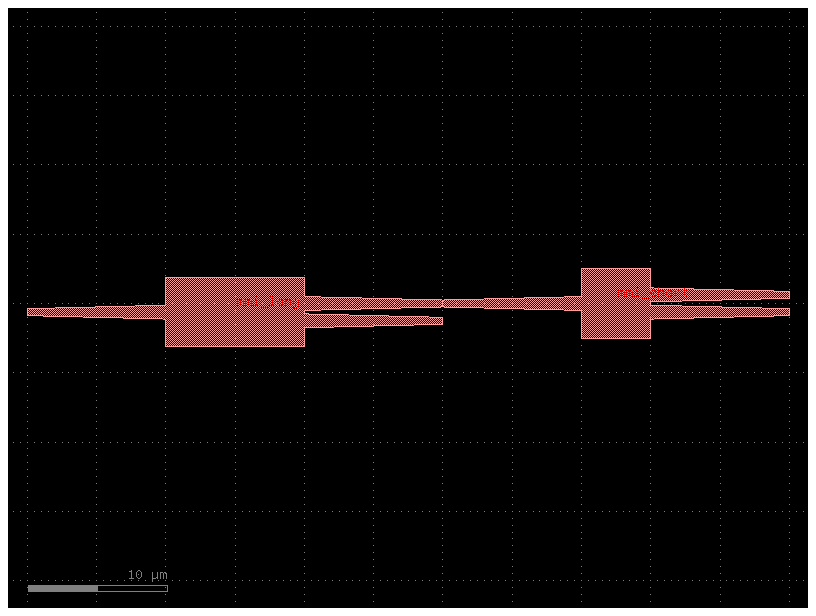
Or you can provide arguments explicitly, like a normal cell. Note however that yaml-based cells only accept keyword arguments, since yaml dictionaries are inherently unordered.
c = pic_cell(length_mmi=100)
c.plot()